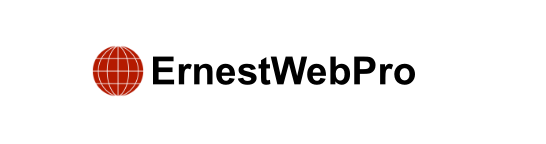Do you want to add Facebook-like reactions to your WordPress blog posts? These reactions, such as thumbs up, love, haha, wow, sad, and angry, allow users to express their feelings more precisely. This can enhance user engagement and provide valuable feedback.
In this guide, we will explain how to easily add Facebook-like reactions to your WordPress posts.
Why Add Facebook Like Reactions to Your Blog Posts?
Facebook-like reactions offer a variety of emojis that let users convey their emotions about a post. By adding these reactions to your WordPress blog, you give users a simple way to share their thoughts, making your site more interactive and encouraging longer visits. Additionally, you gain insights into which types of posts resonate most with your audience.
Steps to Add Facebook Like Reactions to Your Blog Posts
- Install and Activate WP Reactions Lite Plugin:
- First, install and activate the WP Reactions Lite plugin. For help with installation, see a beginner’s guide on installing WordPress plugins.
- Customize Emoji Reactions:
- After activation, go to WP Reactions » Global Activation in your WordPress dashboard and click ‘Customize Now’.
- On the ‘Emoji Picker’ page, choose up to seven emojis for your reactions. Rearrange their order by dragging and dropping them. Click ‘Next’ when done.
- Set Up Emoji Reactions:
- On the ‘Setup’ page, select the animation and size for the emojis.
- In the ‘On-Page Placement Options’, check ‘Posts’ to display reactions on your blog posts. You can also choose ‘Both’ to display reactions on other pages.
- Decide where to place the reactions (top or bottom of posts) and how often (before and after content). Configure the alignment and click ‘Next’.
- Style Your Reactions:
- On the ‘Styling’ page, choose to show or hide the call to action (CTA), which is a message displayed above the reactions. Customize the CTA text, font size, weight, and color.
- In the ‘Emoji Background Styling’ section, select ‘Background with Color’. Pick a background color, and configure the border style and color for the emojis. Preview your changes by clicking the eye icon, and click ‘Next’ when satisfied.
- Configure Button Behavior:
- On the ‘Button Behavior’ page, choose ‘Show Buttons Always’ to display social media share buttons under the reactions.
- Toggle the switches for the social media platforms you want to display. Customize the text for sharing options.
- In the ‘Button Design’ section, adjust the border radius and colors for the buttons. You can also choose ‘Button with Border Only’ for white buttons with colorful borders. Click ‘Next’ to proceed.
- Save and Activate Reactions:
- Preview your customized Facebook-like reactions. If satisfied, click ‘Save & Exit’. If not, click ‘Go Back’ to make further changes.
- Back on the ‘Reactions’ page, toggle the switch at the top to ‘ON’ to activate the reactions on your blog posts.
- View Reactions on Your Blog:
- Visit your WordPress blog posts to see the Facebook-like reactions in action.
Bonus: Adding a Facebook Feed to Your Blog
To further increase engagement, you can embed your entire Facebook feed on your WordPress site using the Smash Balloon Facebook Feed plugin. This plugin allows you to easily connect your Facebook page with WordPress, display posts, comments, likes, reactions, and shares. It is compatible with any WordPress theme and can be added to posts, pages, or widget areas. Additionally, Smash Balloon supports feeds from Twitter, YouTube, and Instagram.
By following these steps, you can enhance your WordPress blog with Facebook-like reactions and even integrate your social media feeds to boost user interaction and engagement.