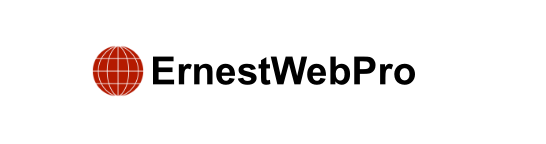Are you wondering how to add social media icons to the sidebar of your WordPress website?
Social media icons are a great way to connect with your audience. They make it easy for visitors to find and follow your social media profiles, helping you grow your online presence.
In this guide, we will walk you through the process of adding social media icons to your WordPress sidebar step by step.
Why Add Social Media Icons to Your WordPress Sidebar?
Your WordPress sidebar is a valuable space where you can display additional information to your visitors without cluttering your main content. Adding social media icons here can:
- Boost Social Engagement: Visitors can quickly access your social profiles and follow you, increasing your follower count.
- Build Credibility: Displaying active social media presence enhances your site’s credibility and trustworthiness.
- Enhance User Experience: Users appreciate easy access to your social profiles without navigating away from your site.
Methods to Add Social Media Icons in WordPress Sidebar
Depending on your WordPress theme and preferences, there are several ways to add social media icons to your sidebar:
Method 1: Using Full Site Editor (Block Themes)
If you’re using a block-based theme, follow these steps:
- Navigate to Appearance > Editor in your WordPress admin panel.
- Select Templates: Choose the template (like Pages or Single Posts) where you want to add the sidebar.
- Edit Template: Add a sidebar using the Columns block. Place the Social Icons block in the sidebar.
- Customize Icons: Add social profiles and customize their appearance using the block settings.
Method 2: Using WordPress Widgets (Classic Themes)
For classic themes with widget-ready areas:
- Go to Appearance > Widgets in your WordPress dashboard.
- Select Sidebar Widget Area: Choose the sidebar where you want to add social icons.
- Add Social Icons Widget: Drag and drop the Social Icons widget into the sidebar.
- Configure Icons: Add social profiles and adjust settings as needed.
Method 3: Using SeedProd (Custom Themes)
For more customization and control:
- Install SeedProd Plugin: Activate the plugin and navigate to SeedProd > Theme Builder.
- Edit Sidebar Template: Add the Social Profiles block to your sidebar template.
- Customize Icons: Customize icon styles, add new icons (like custom ones), adjust spacing, and more.
- Save Changes: Save your settings and preview your sidebar.
Embedding Social Media Feeds
Consider embedding social media feeds on your WordPress site using Smash Balloon or similar plugins. This feature allows visitors to see your latest social media posts directly on your website, enhancing engagement and visibility.
By following these methods, you can effectively add social media icons to your WordPress sidebar, improving user experience and expanding your social media reach effortlessly.