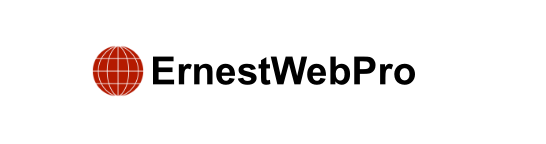Creating a mobile-ready responsive WordPress menu is crucial for ensuring a seamless browsing experience for your audience, especially given the high percentage of internet traffic from mobile devices. Here’s a detailed guide on how to do it.
Why Create a Mobile-Ready Responsive WordPress Menu?
A well-designed navigation menu helps visitors find their way around your website. Since mobile users constitute around 58% of all internet traffic, a mobile-friendly menu is essential to avoid losing half your audience due to poor user experience. This impacts key goals like growing your email list, increasing sales, and growing your business.
Method 1: Create a Mobile-Ready Responsive Slide Panel Menu
A slide panel menu slides onscreen when a visitor taps or clicks a toggle, making it accessible without taking up screen space by default. Here’s how to create one using the Responsive Menu plugin:
- Install and Activate the Responsive Menu Plugin:
- Go to your WordPress dashboard, navigate to
Plugins>Add New, and search for “Responsive Menu.” - Install and activate the plugin.
- Go to your WordPress dashboard, navigate to
- Create a New Menu:
- Go to
Responsive Menu>Menusand click onCreate New Menu. - Select a theme (e.g., Default Theme) and click
Next. - Name your menu and link it to an existing WordPress menu.
- Go to
- Customize the Menu:
- Preview your site in mobile view by clicking the mobile or tablet icon.
- Customize the menu appearance and behavior in the
Mobile Menu>Containersettings. - Adjust the title, additional content, and menu layout settings.
- Remove the search bar if desired by toggling off the
Searchoption.
- Save and Preview:
- Click
Updateto save your settings. - Visit your site on a mobile device to see the new menu in action.
- Click
Method 2: Create a Mobile-Ready Fullscreen Responsive Menu
A fullscreen responsive menu adjusts to different screen sizes and is easier to navigate on small screens. Here’s how to create one using the FullScreen Menu plugin:
- Install and Activate the FullScreen Menu Plugin:
- Navigate to
Plugins>Add New, search for “FullScreen Menu,” install, and activate it.
- Navigate to
- Activate the Fullscreen Menu:
- Go to
Fullscreen Menu Optionsand checkActivate Animated Fullscreen Menu. - Optionally, check
Show the menu only for Admin usersfor preview purposes. - Select
Mobile onlyif you want the menu to appear only on mobile devices.
- Go to
- Design and Customize the Menu:
- Go to the
Design / Appearancetab to choose colors, fonts, and animation settings. - Under
Menu Content, select the WordPress menu you want to display. - Add additional content, social icons, and a search bar if needed.
- Go to the
- Save Changes and Preview:
- Click
Save Changesand visit your site on a mobile device to see the fullscreen menu in action.
- Click
Bonus: How to Add a Mobile-Responsive Menu to Landing Pages
For landing or sales pages, use SeedProd, a WordPress page builder with mobile-responsive templates:
- Create a Page with SeedProd:
- Install and activate SeedProd.
- Choose a template and design your page.
- Add a Mobile-Responsive Menu:
- Use the Nav Menu block from SeedProd.
- Create separate menus for mobile and desktop.
- In the
Advancedtab, underDevice Visibility, hide the menu on desktops if necessary.
By following these steps, you can ensure that your WordPress site’s navigation menu is optimized for mobile users, providing a better user experience and retaining more visitors.